Python is a popular, high-level programming language known for its simplicity, readability, and versatility. This tutorial will guide you through the process of installing Python on Windows.
Requirements
Before you begin, make sure you have the following:
- A computer running Windows 7 or later
- An internet connection
Download Python
The first step is to download Python from the official website. Navigate to the following URL:
On the downloads page, look for the latest version of Python 3 (currently Python 3.11.2) and click on the link to download the Windows installer(indicated by the red arrow below).
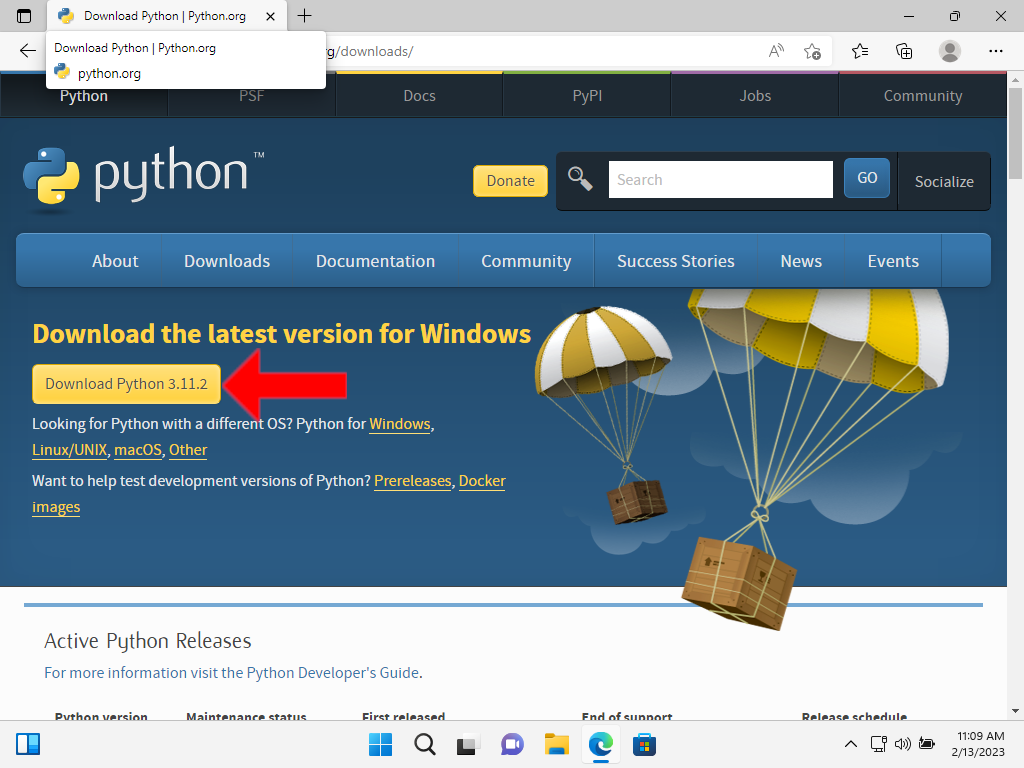
Run the Installer
Once the download is complete, double-click on the .exe file to run the installer.
The installer will guide you through the installation process. Make sure to check the box that says "Add python.exe to PATH" so that you can use Python from the command line.
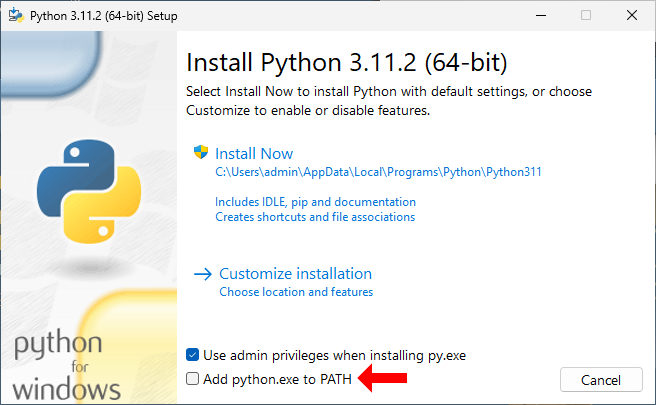
Click "Install Now" to start the installation process. It may take a few minutes to complete, depending on the speed of your computer.
Once the installation is complete, you will see a message indicating that Python has been installed successfully.
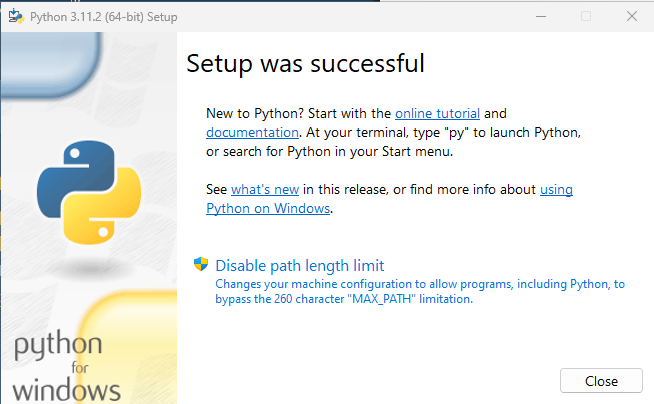
Verify the Installation
To verify that Python has been installed correctly, open the Command Prompt by clicking on the Start menu and typing "cmd". Right-click on the Command Prompt icon and select "Run as administrator".
In the Command Prompt, type the following command:
python --version
You should see output indicating the version of Python that is installed, similar to the following:
Python 3.11.2
Conclusion
You have successfully installed Python on your Windows computer! You can now use Python for your development needs. To learn more about how to use Python, consider checking out the official Python documentation or enrolling in a Python course.